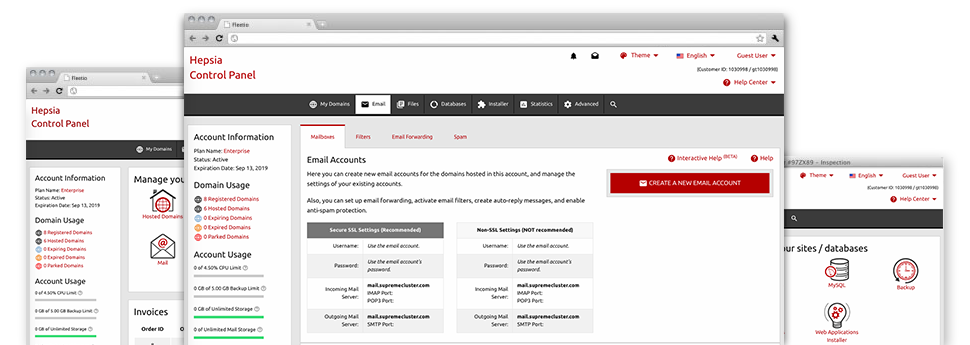Thanks to the Email Manager, enclosed within the Hepsia Control Panel you will be able to quickly and efficiently manage all of your current e–mail accounts, no matter the number of websites you’ve got. You can quickly filter email accounts, trigger anti–spam, create e–mail forwarding with just a click of the mouse and make filters for use on your mailboxes. Thanks to the auto–configure scripts, it will be easy to instantly set up your mail client to work with any mailbox of yours. And that is just a little part of what our Email Manager may help you with.
Anti–Spam Protection
Get rid of spam with a mouse–click
From the Email Manager within your Control Panel, you are able to take control of junk mail messages. The designed anti–spam tool filters arriving emails and you can personalize its amount of control with simply a click of the mouse. Additionally, you can identify a special volume of spam protection for every single email account.
There are 2 basic ways in which our system takes care of messages referred as spam. You can pick if a spam email must be erased, or sent to a specific mailbox.
Email Forwarding
Divert e–mails with a click
Email forwarding is one of the most applied instruments in the Email Manager and we have done our best to really make it as easy as possible. What you need to achieve is simply choose the e–mail account that you want to make use of and define the mailbox where you wish the arriving messages to be forwarded to.
Furthermore, you can select if the forwarded mailbox also need to keep emails, or, if, perhaps they need to be wiped once being forwarded.
Email Filters
Arrange your email accounts with no trouble
When you receive lots of emails each day, it’s crucial to have them arranged. Because of this we provide you with server–side e–mail filters which come into action before you look at the mailbox for new e–mail messages. Hence, should you make your customized spam filters, you won’t discover spam within your mailbox!
Creating up–to–date email filters is really straightforward. You will have to designate what the filter needs to look for, the spot that the filter searches for it (subject, body, etc.) and what transpires with the filtered emails.
Email Protection
Email defense using DomainKeys and SPF records
We’ve included a set of software instruments in your Control Panel which can protect your e–mail address from being used for spam applications without your knowledge. We’ve DomainKeys activated for virtually all email accounts automatically. This particular service balances the sender’s domain with the email message to make sure that the sent message was derived from that address.
We’ve at the same time provided SPF (Sender Policy Framework) protection – a solution, that shields all of your email accounts from spammers that make use of your email address to send spam on presumably your account.
Email Auto–Configure Option
1–click setting up of email accounts on your personal computer
We have included an auto–configure option to the Email Manager to help you configure e–mail accounts within your desktop client with simply a click of the mouse. To get the auto–configuration file for any particular email address, simply click on the image of the mail client that you want to employ. The mailbox is going to be built quickly within your chosen desktop client, ready to work with!
You can discover config files for Mozilla Thunderbird, Outlook, Outlook Express and then Mac Mail, in the primary area of the Email Manager.
Webmail
Access your e–mail address through a web browser
With the webmail software tool added to the Control Panel, you have access to your e–mail accounts through every Internet–connected gadget on the globe! Making use of the webmail address which we give you, you can actually sign in to any of your email accounts created in eChromatics’s servers with the help of any Internet browser you have accessible.
There’s also an additional way to gain access to your email accounts online. Just log into the Control Panel and in the webmail section, choose the mailbox you need to access and click on the RoundCube icon. This can right away log you in your mailbox with no need to send virtually any login info.